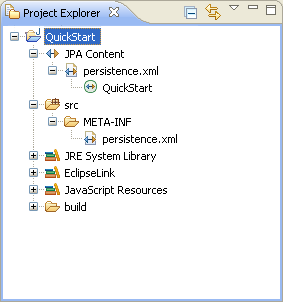Creating a new project |
This quick start shows how to create a new JPA project.
-
Select File > New > Project. The New Project dialog appears.
-
On the New Project dialog, select JPA > JPA Project and click Next. The Create a Java Project dialog appears.
-
On the Create a JPA Project dialog, enter a Project name (such as
QuickStart). -
Select your Target Runtime (such as
Apache Tomcat) and click Next. The Project Facets dialog appears. -
Verify that the Java Persistence facet is selected and click Next. The JPA Facet dialog appears.
Note:
You must configure your project to use Java version 5.0 (or higher). See "Requirements and installation" for more information. -
On the JPA Facet dialog, select your database connection (or create a new connection), JPA implementation library (such as TopLink Essentials), define how Dali should manage persistent classes, and click Finish.
Eclipse adds the project to the workbench and opens the JPA perspective.
Now that you have created a project with persistence, you can continue with Creating a Java persistent entity.