Updating the CDT
The CDT can be updated directly from the workbench using your internet connection.
- Click Help > Software Updates > Find and Install.
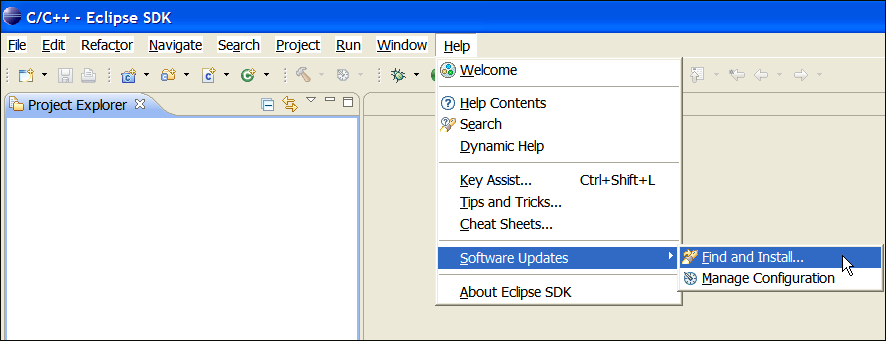
- In the Feature Updates window select Search for new features to install and click Next.

- If you have not updated previously, you will have to enter the location of the CDT Install site. Click
the Add Update Site... button.

- In the New Update Site dialog box, enter a name and the URL for the update site in the spaces provided.

- Select the update site you just created by clicking the appropriate checkbox and click Next.

- A dialog box will appear showing the updates available from the update site, select each of the following features,
ensuring you have precisely the same version for each one:
- Eclipse C/C+ Development Tooling SDK
- Eclipse C/C+ Development Tools
Then click Next.

- You should now see the Eclipse.org Software User Agreement, you must accept the agreement to install the CDT update.
Do so by selecting I accept the terms in the license agreement and then click Next.

- Now select the location you would like the updates installed, usually this is the directory where you installed Eclipse,
and click Finish.

- You will now start downloading the CDT components. You will have to verify that you want the features installed by clicking
Install for each feature you selected.

- You will now have to restart Eclipse, select Yes to complete the update.


CDT Overview
C/C++ Development perspective

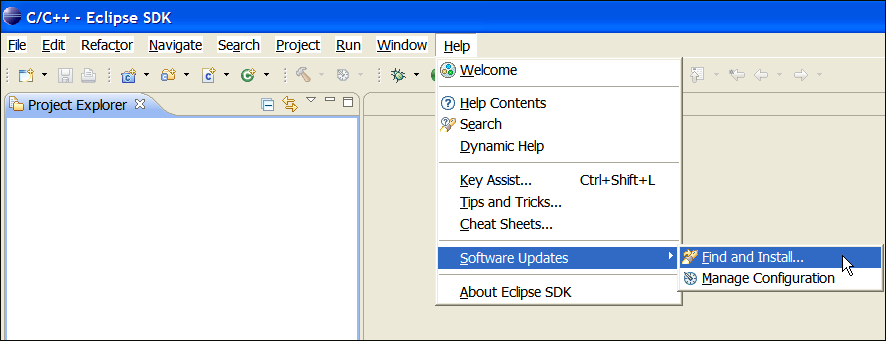









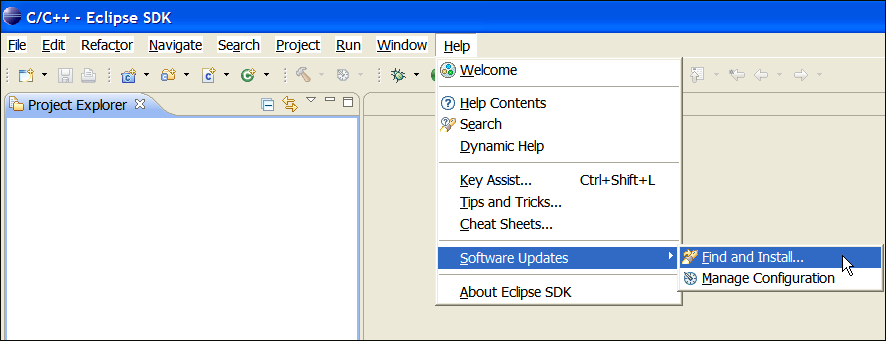









![]()
